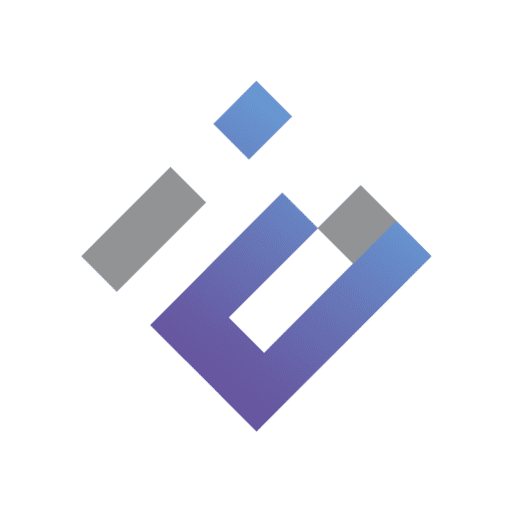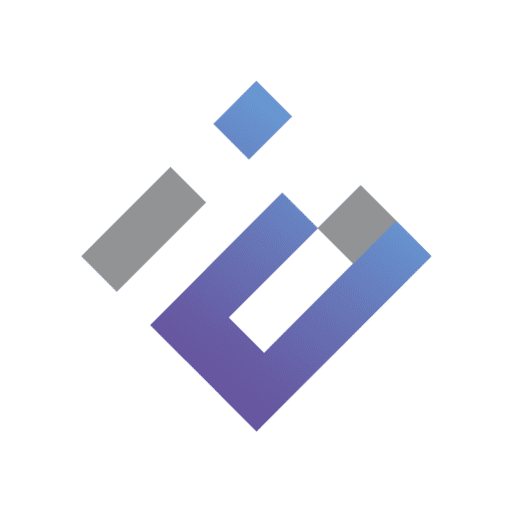QUICK SETUP GUIDE
PEPLINK MAX HD4 MBX
Welcome to your setup guide for the Peplink MAX HD4 MBX. Set-up is easy following a few basic steps and configuration can be completed directly through the InControl2 Portal.




The optional SIM injector can add up to 8 SIM cards to your deployment for added network resilience. The router and SIM injector can be separated by up to 150m, making switching SIM cards a breeze.




Making Configuration Changes
https://incontrol2.peplink.com
24 HOUR EMERGENCY SUPPORT
After hours support is available for emergency outages only.
If your call is outage related a representative will take your information
and provide you with a ticket number.
Our on-call technician will be notified and get back to you as soon as
possible for case resolution.
All other issues will be responded to during normal business hours
(7AM to 5PM PST Monday-Friday).
Phone: 541-678-5981 or 877-291-9575 Option 3